 237
237
QUESTION
When importing Employee List into QuickBooks Desktop (QBDT) using Transaction Pro Importer, not all fields are importing correctly?
RESOLUTION
When first connecting Importer to the QBDT company file, be sure to select the option ALLOW THIS APPLICATION TO ACCESS SOCIAL SECURITY NUMBERS, CUSTOMER CREDIT CARD INFORMATION, AND PERSONAL DATA on the Application Certificate.
If Importer is already been connected to the QBDT company file, verify that this option has been selected by going to COMPANY PREFERENCES in QBDT and selecting the INTEGRATED APPLICATIONS section. Select BAYSTATE CONSULTING and click PROPERTIES. Select option ALLOW THIS APPLICATION TO ACCESS SOCIAL SECURITY NUMBERS...
Please review the screenshots below to view the fields that can be imported for an employee when importing into QBDT with Transaction Pro Importer.
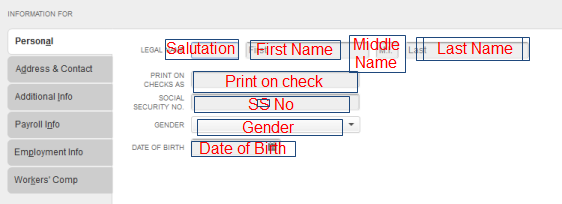
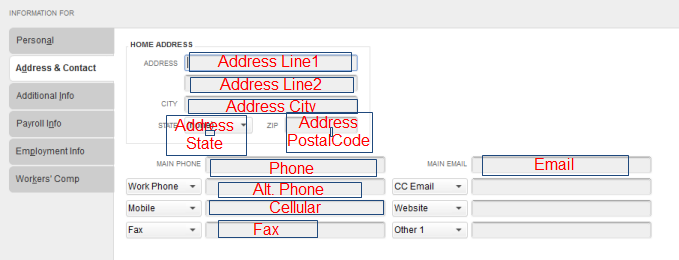
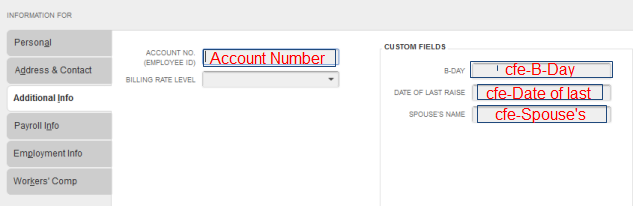
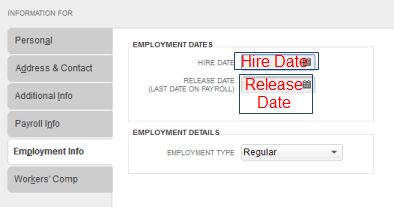
.png)
.png)


