Dec 12, 2025
 354
354
You can easily replace existing transactions in QuickBooks with the new data in your import file using Transaction Pro Importer.
On the first screen of Transaction Pro Importer, select the "Options" button. Then, on the "Basic" tab, select the option: Replace transactions with matching reference numbers (i.e. Invoice #, Check #) in QuickBooks.
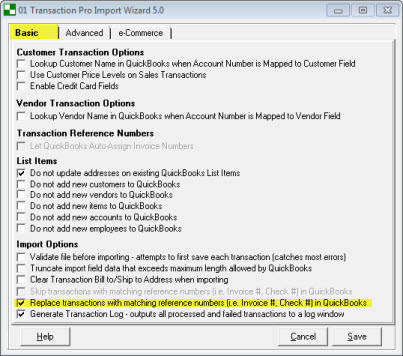
Some examples of how this feature might be used are as follows:
- A customer makes changes to an invoice after it has been imported.
- Add custom fields or classes to existing transactions
Things that the user of this option should consider:
- The import will take a little longer to complete as Transaction Pro also needs to:
- Query the company file for the matching reference number
- Delete the existing transaction
- Create a new transaction in it's place
- If there is a transaction linked to the one being replaced, the link will be broken.
.png)
.png)


